P990
Operating the watch
Operation on the screen
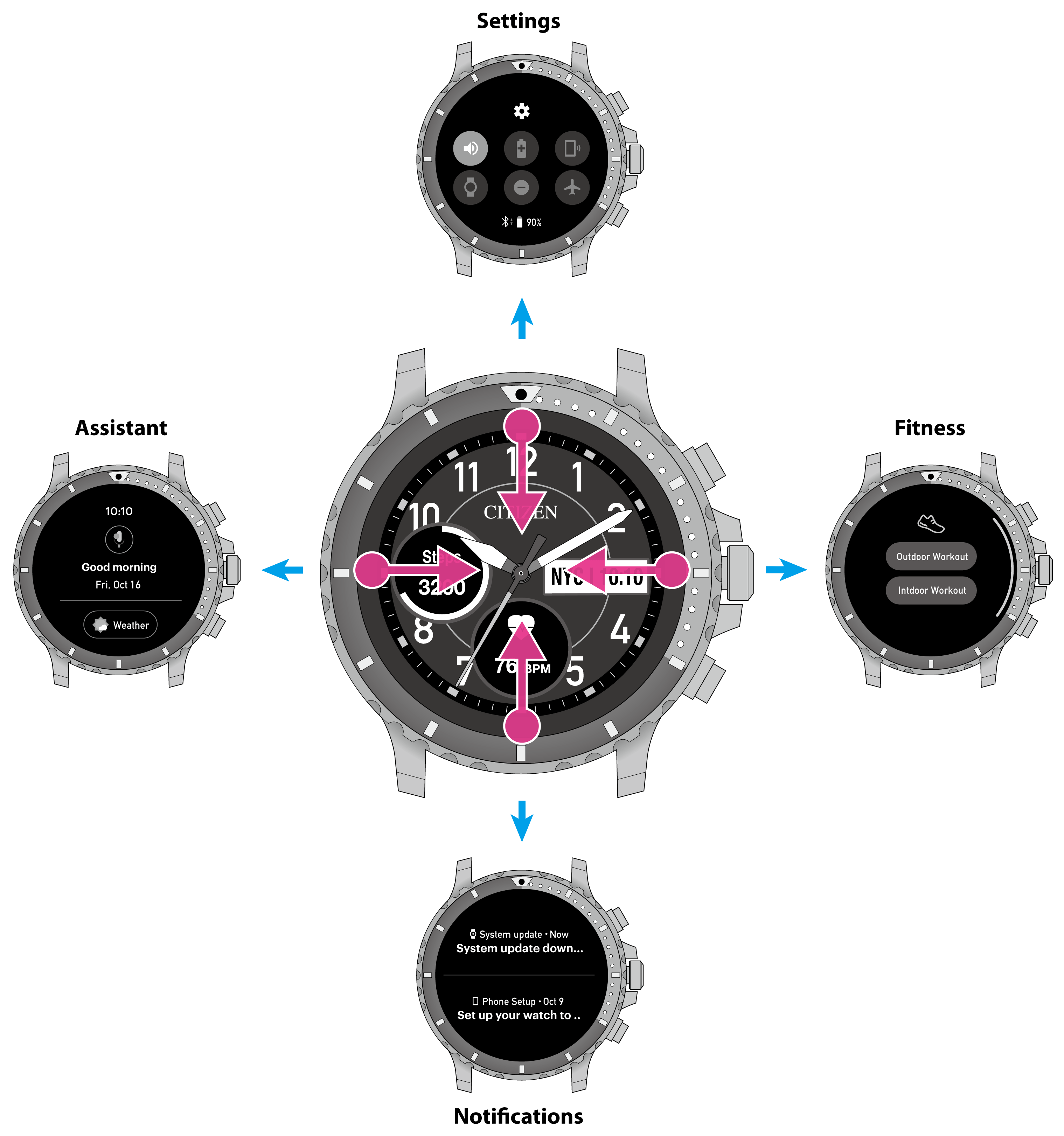
Swipe from the rim to the center of the watch face to draw out other screens on it. You can draw out four different screens depending on swiping direction.
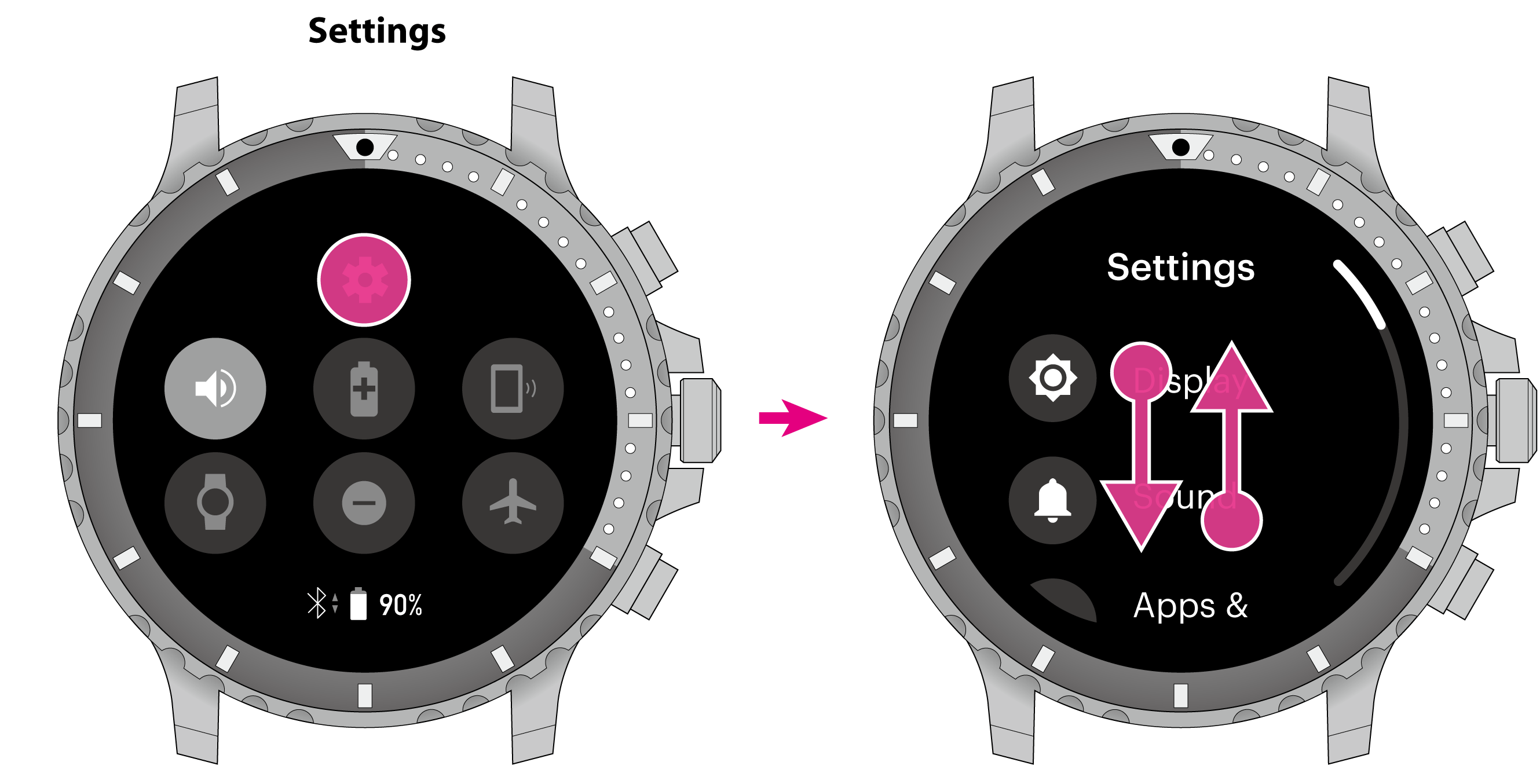
On the [Settings] screen, tapping the top-center icon shows the menu.
You can scroll the screen when a scroll bar appears on its right side.
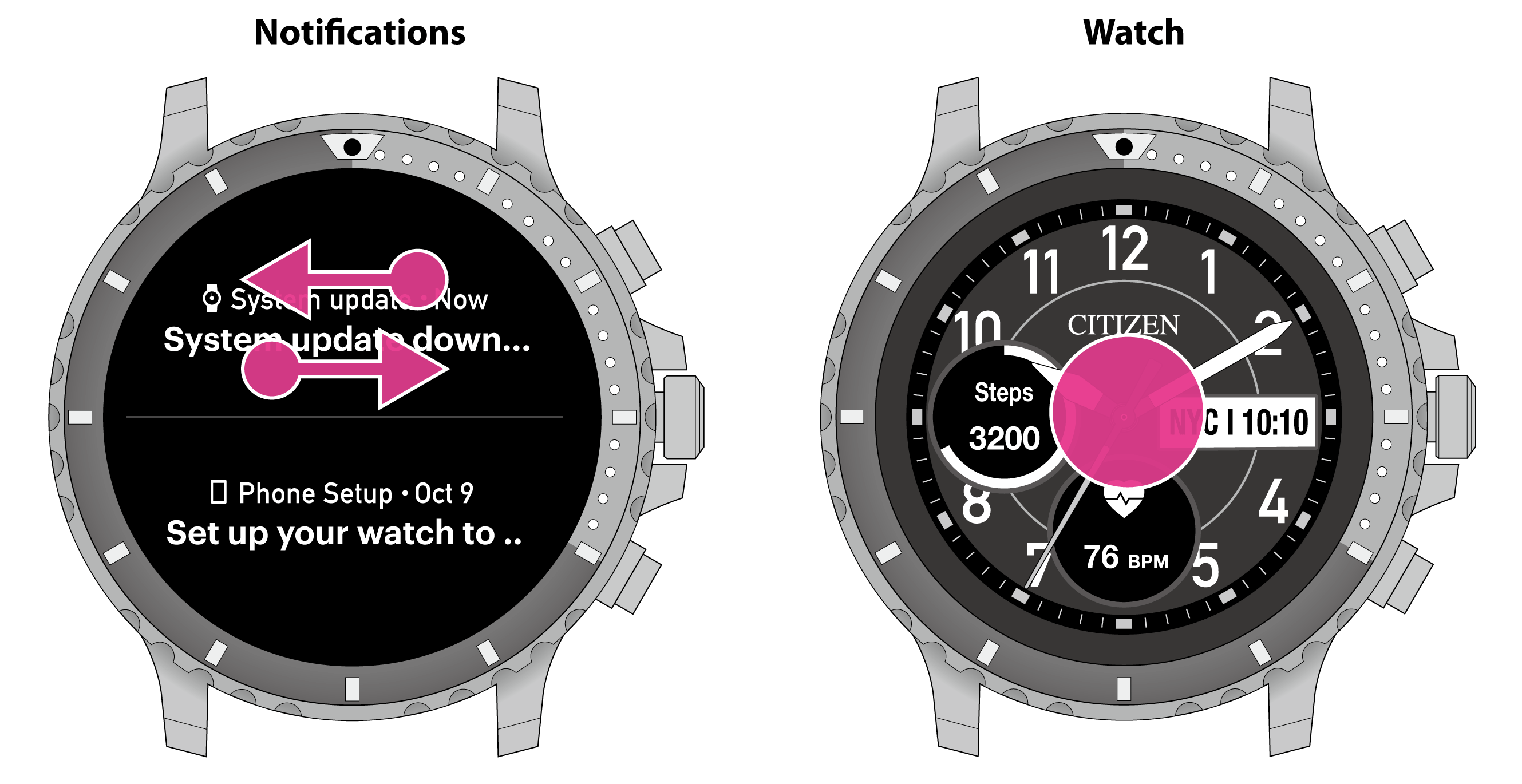
On the [Notifications] screen, tap a notification to magnify it. To remove a notification, swipe it left or right.
On the [Watch] screen, touching and holding its center changes the skin of the watch face.
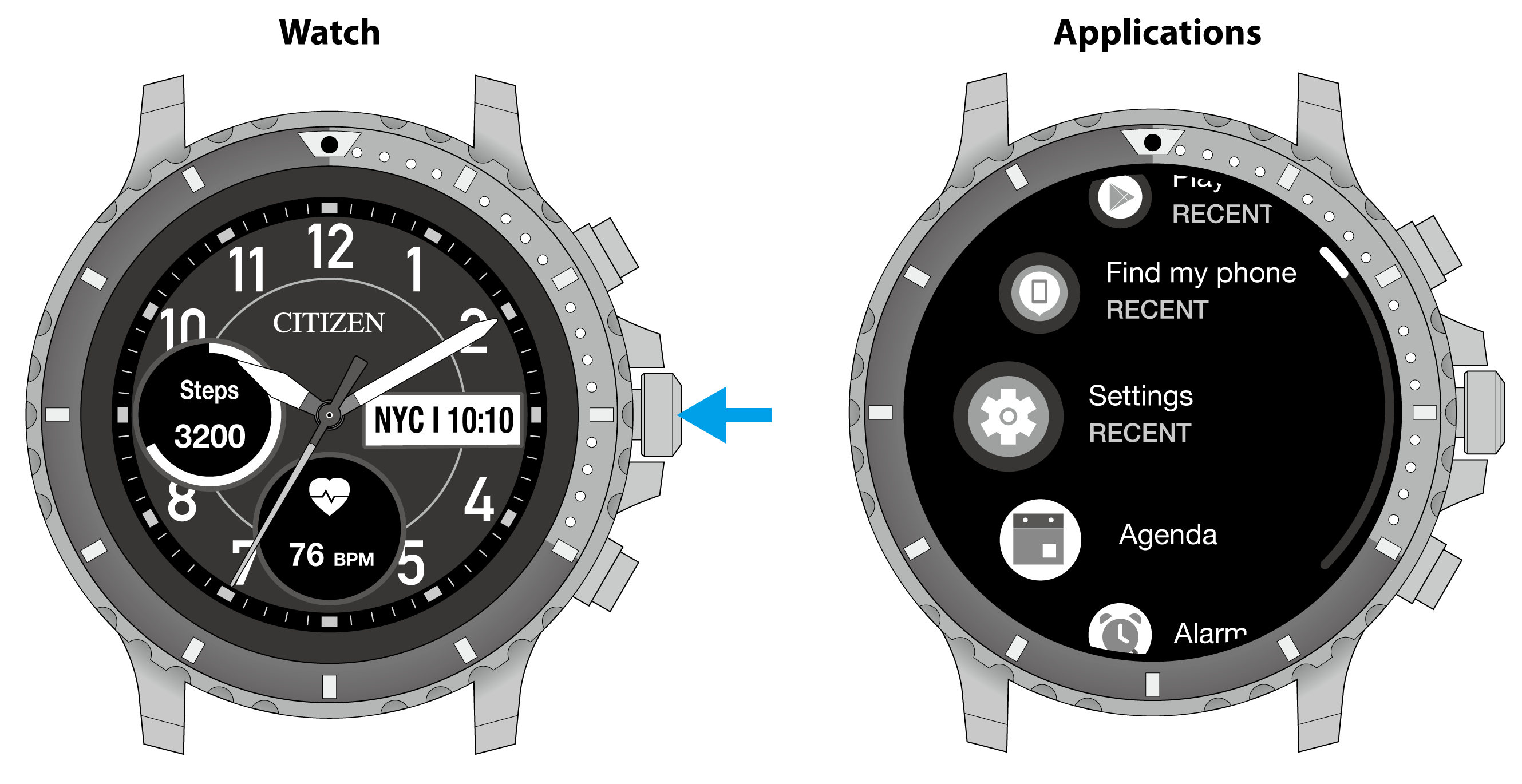
On the [Watch] screen, pressing the center button shows the [Applications] screen.
On the other screens, pressing the center button shows the [Watch] screen.
Pressing and holding the center button calls the assistant function; pressing and holding it further shows [Power off] and [Restart] on the screen.


 Cal. No. P990
Cal. No. P990 Refine your search
Refine your search